New features and updates:
- SquidWeb help center – squidweb.info is online!
- Documents: Uploaded documents can now be rotated.
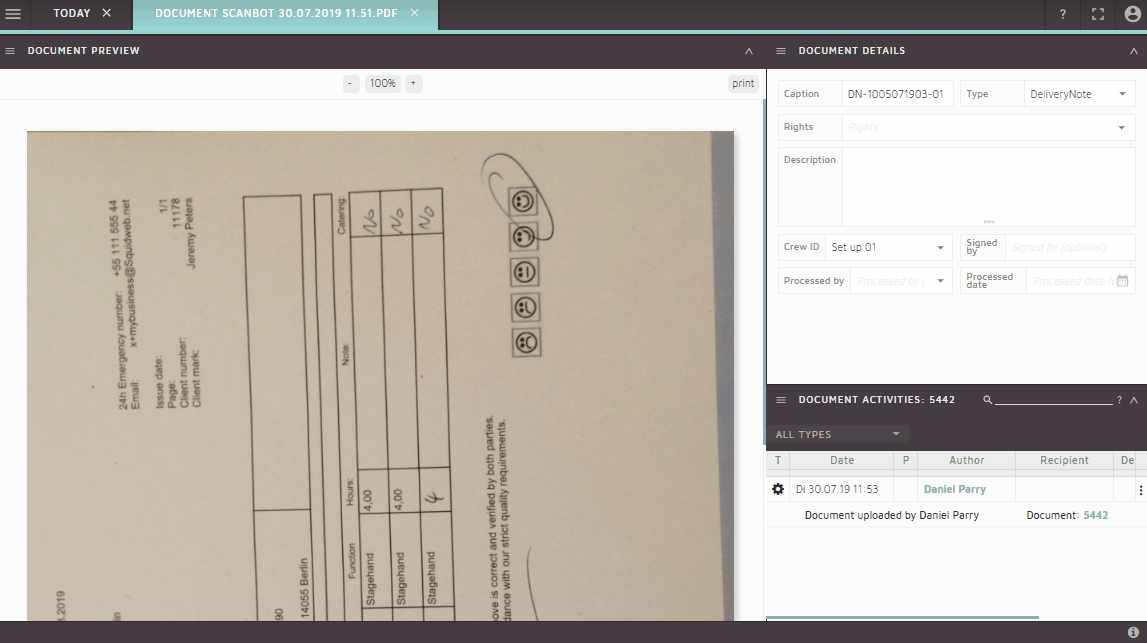
- Contacts: Delete contact option added. (If user rights are assigned)
- Activities: text in the Activities container can now be copied.
- Mailbox: Public Email folders within SquidWeb (Beta).
- Improvements to 3cx – crew member name added to incoming call.
- Report layouts improvements.
- Accounting: Autosync with Sparkasse in Germany (Beta).
Bug fixes:
- Entries show double in Planning calendar.
- Wrong factor displayed in quotes.
- KPI unconfirmed projects are now correct.
- Assign Items to Payroll caused Time Out.
- Project permissions updated for mobile app – shared projects.
- Aviso: Add activity and show row icon.
After the project is finished and all project documents have been returned, the hours must be checked and added to the PCI’s so the invoice can be created and the crew can be paid correctly.
This video will show you how to export your invoices and debtor accounts from SquidWeb to LEXWARE.
SquidWeb supports other 3rd party accounting software, but the same process will apply.
SquidWeb also will let you export files into your accounting software directly from the invoices page.
The Planning calendar provides a daily break down of all project crews working over a 7 day period. The week is organized into columns, one for each day of the week. The columns are then further organized into crew containers, ordered chronologically with the earliest project crew at the top.
Each crew container displays all the details of a single project crew as well as how many of the crew members are booked, requested or missing. All containers are linked to the project they represent, clicking on a crew container header or crew member will open that project directly.
The Crew Planner page is the all in one tool for all the staff in your company.
Crew calendar, Profiles, Ratings, Bookings, Vacations accounts and more!
The Crew Planner has everything you need to organize and plan the whole team.
The MainPanel displays the crew calendar, an interactive and color coded crew planners dream, and the SidePanel is filled with all the information you can legal access about which ever member of the crew is selected.
The SquidWeb invoice warning system alerts you when an invoice is overdue and provides incremental reminders to notify the client to pay the outstanding amount.
The report can be created and sent directly from the invoice list and emailed to the contact or robots can be set up to trigger the email.
The intervals at which these warnings are triggered is defined in company settings or individually for each client in the claim management, any invoice that has not been paid at the end of the first set period will be marked in the invoice list “Payment” column and the first warning report will be sent. This will continue until the invoice is marked as paid or all warning steps have been exhausted. The payment column has 5 due date positions: 3 for payment reminders and 2 for legal action.
The dates at which the warnings are due may also be manually edited for each invoice by selecting the “change due dates” option from the invoice list action menu: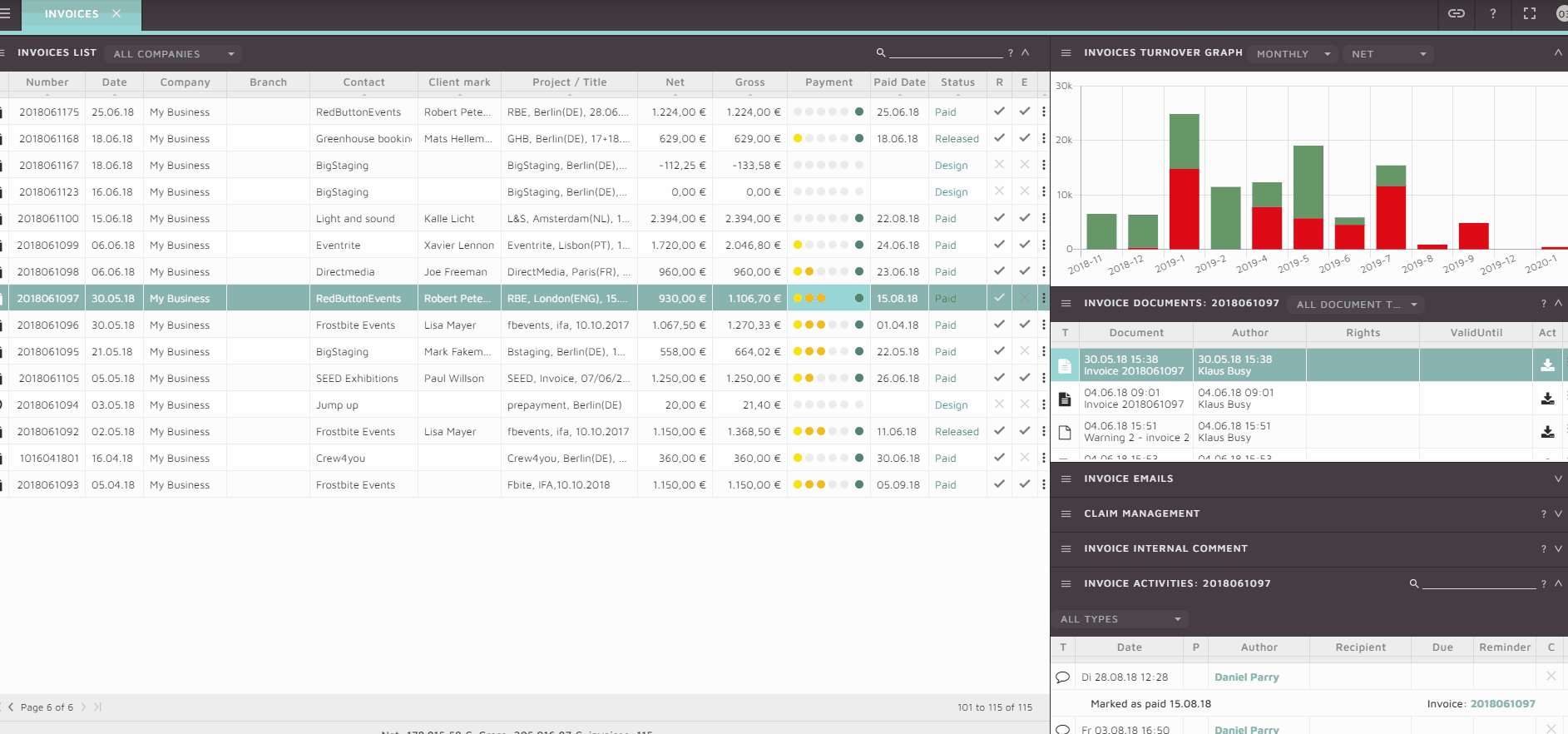
This is also useful for example when a payment agreement has been made with a client where the standard due date intervals do not apply. Setting the expected date for each payment reminder will avoid unnecessary communication being sent to a client.
Full details on how the invoice warning system works can be found in our tutorial video here:
This tutorial show you how to create a receipt and process an incoming invoice through to completion. Incoming invoices can be uploaded to a receipt and stored for accounting records.
Bank transfers can be made directly from a receipt and its status tracked for all users to see.
