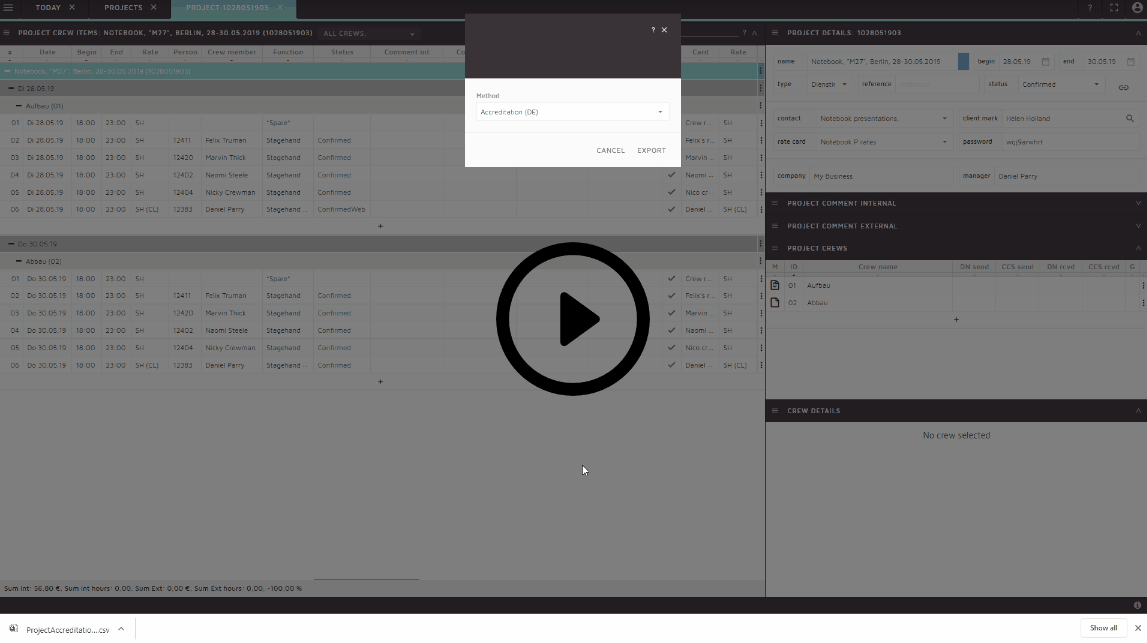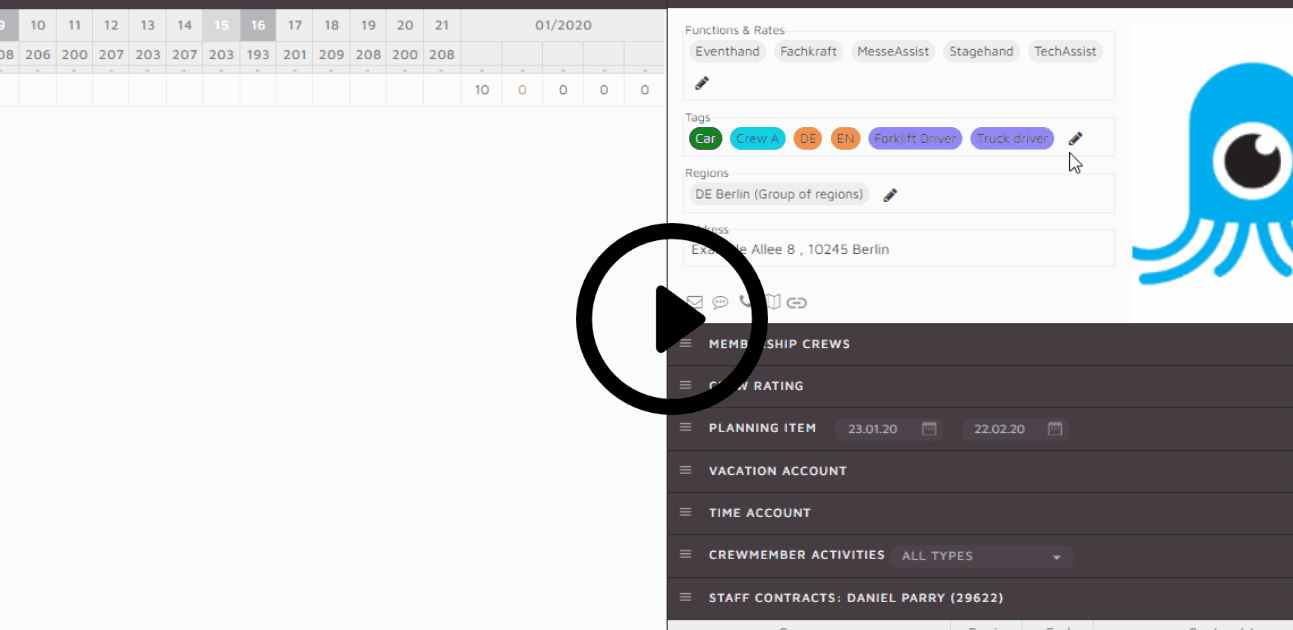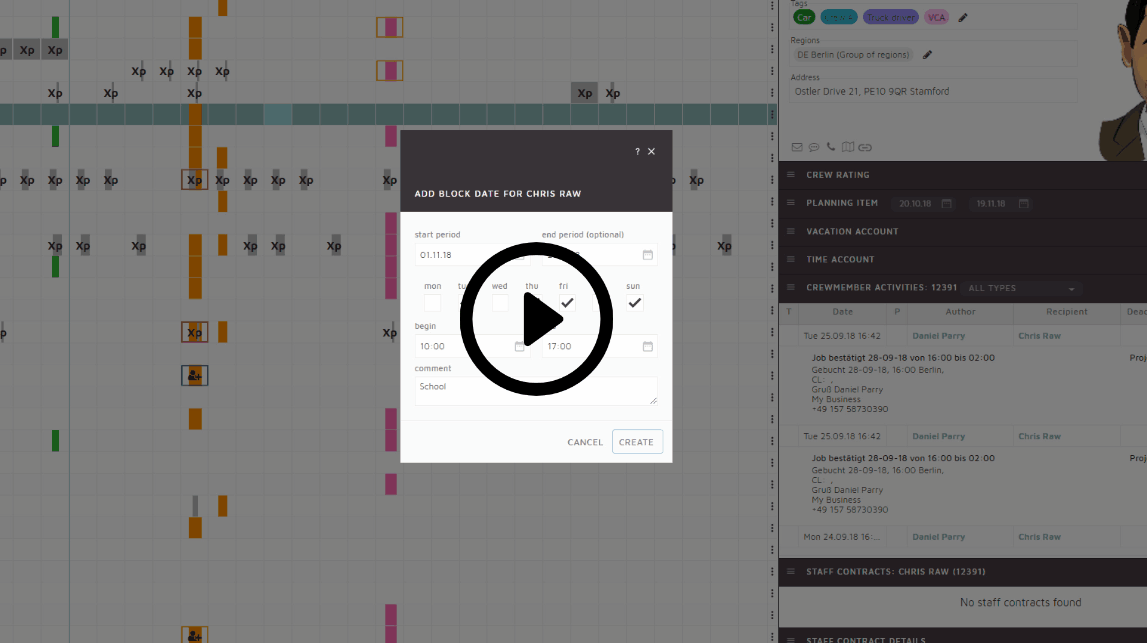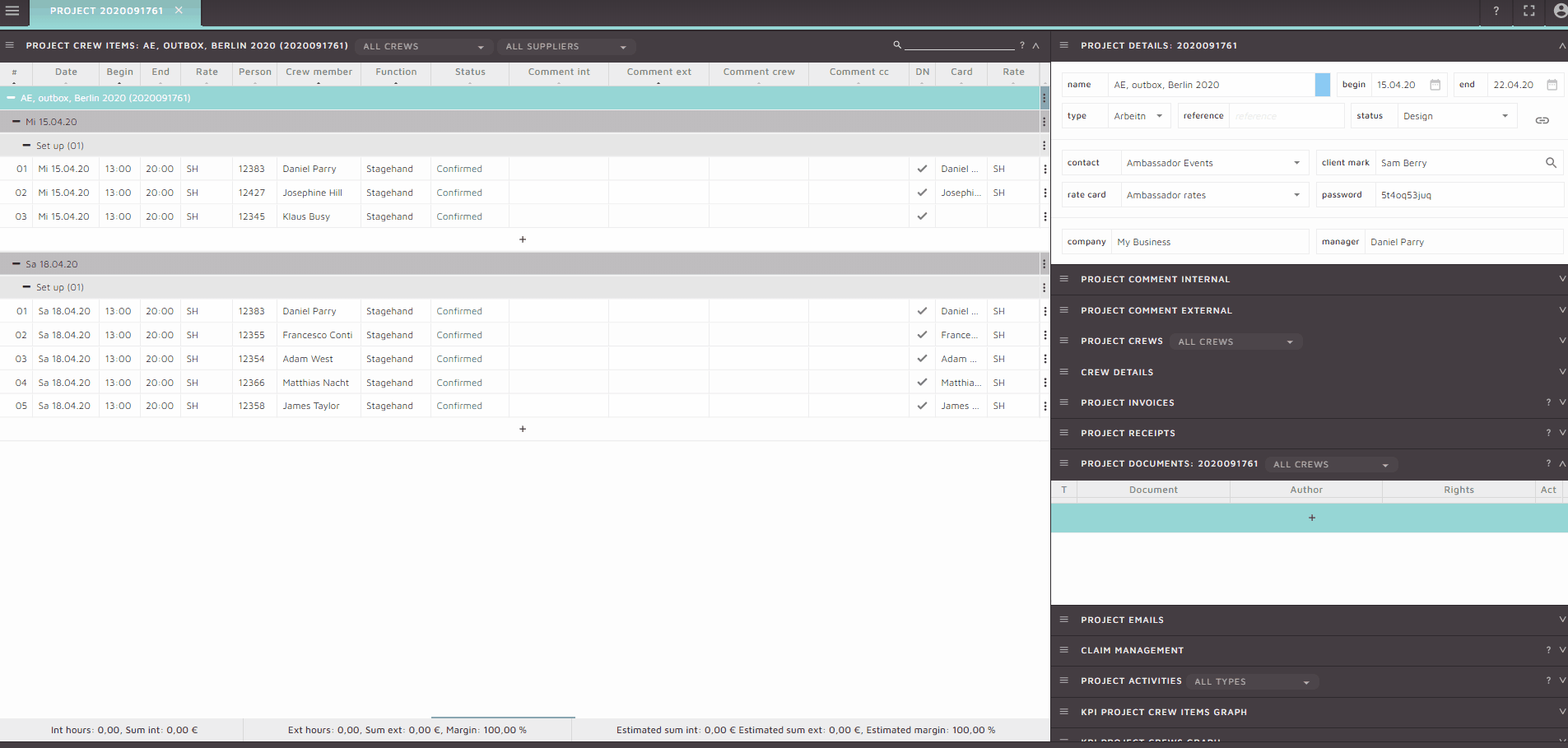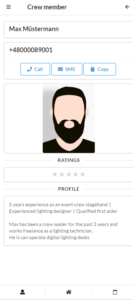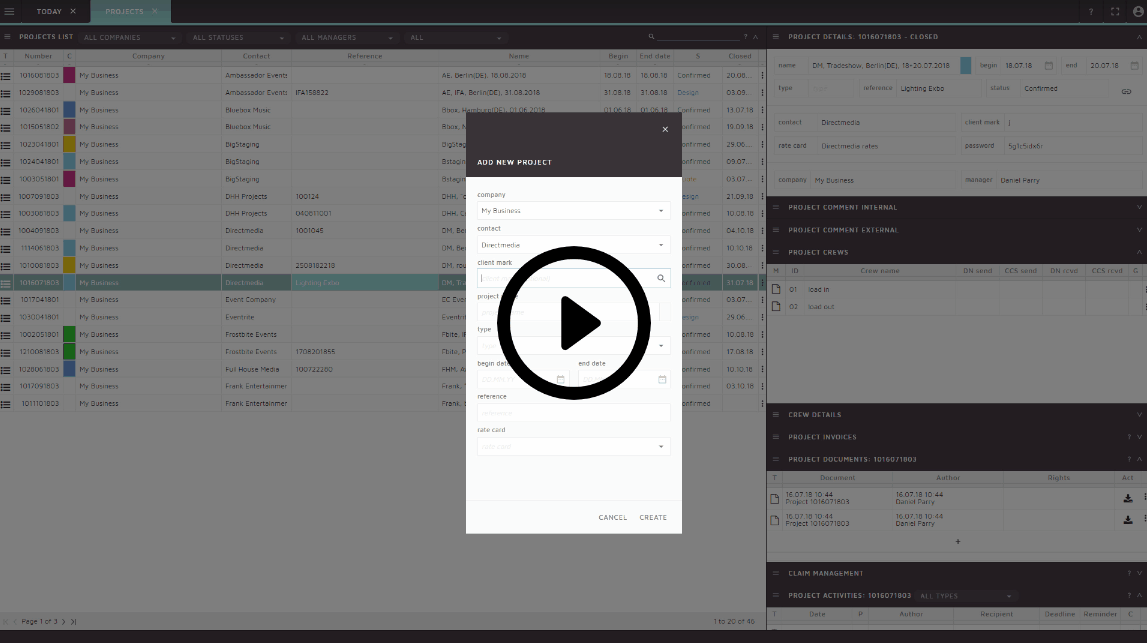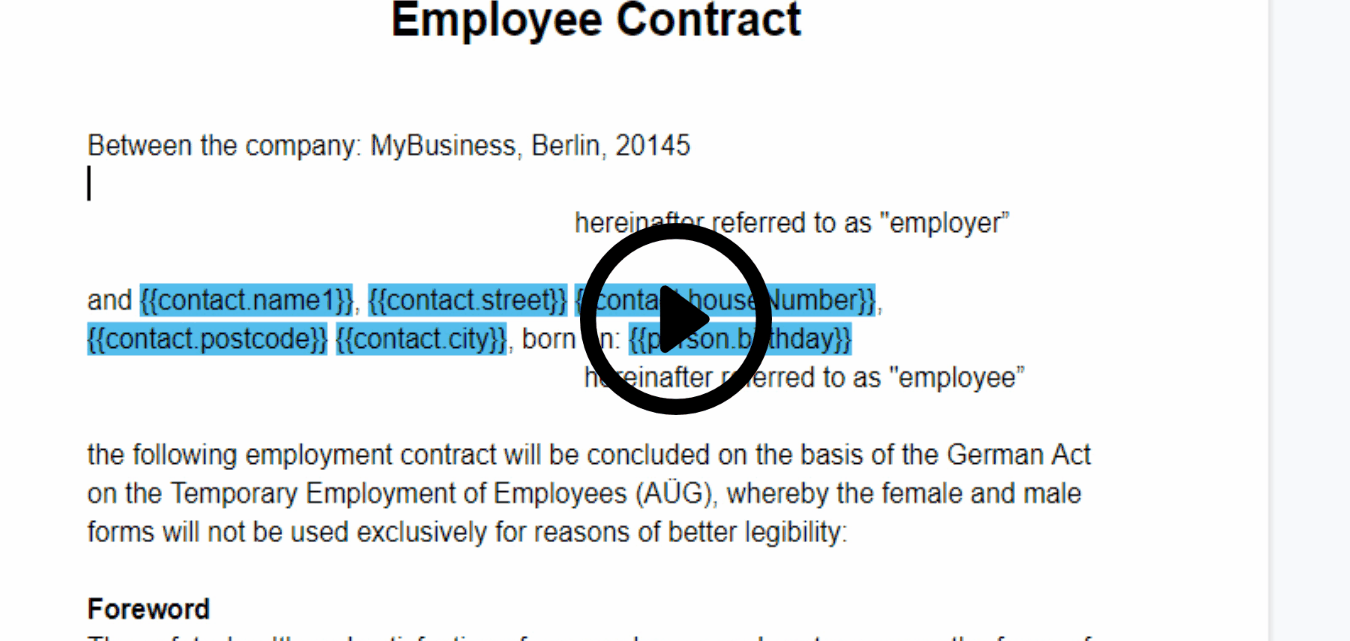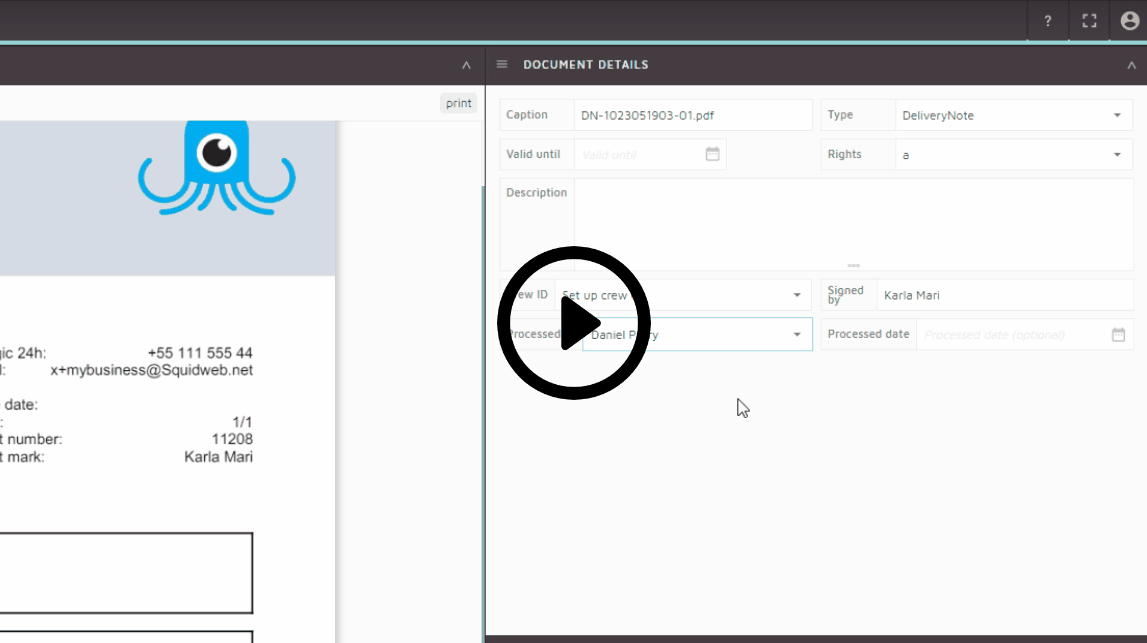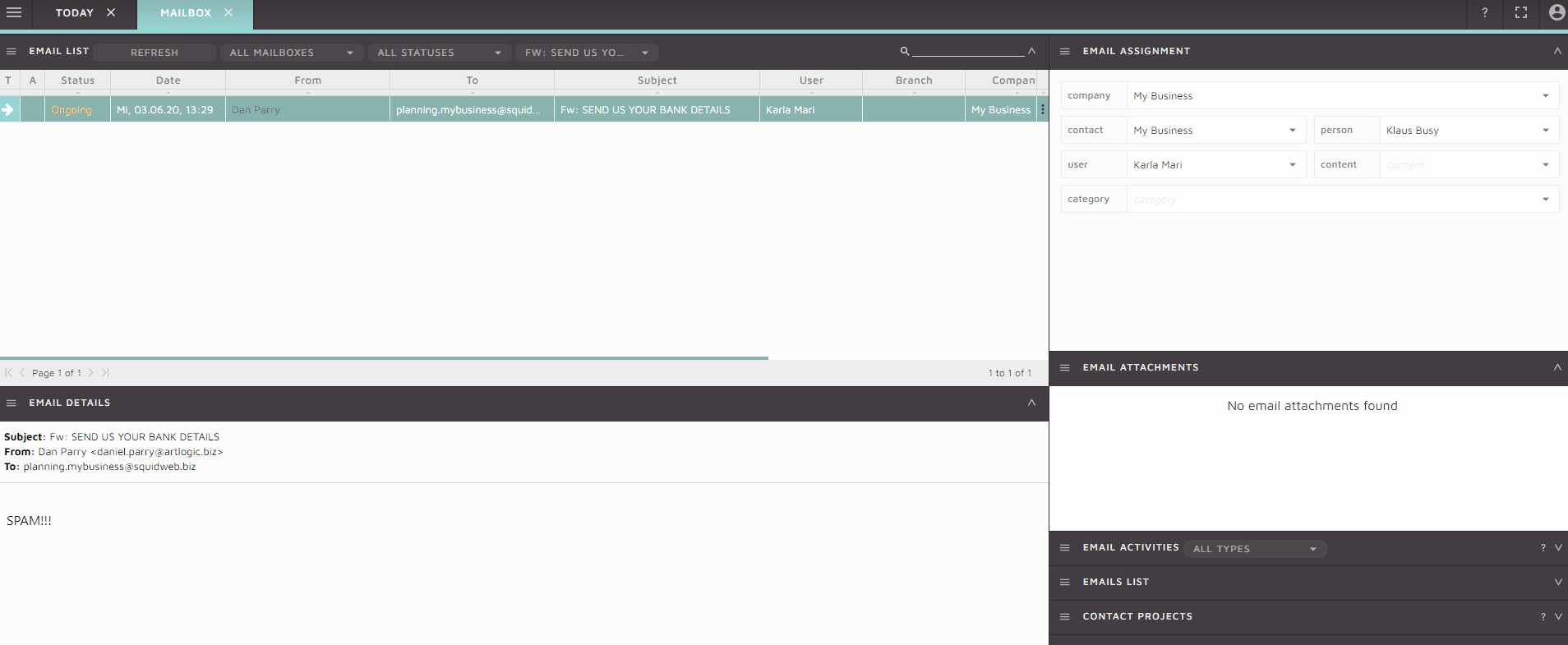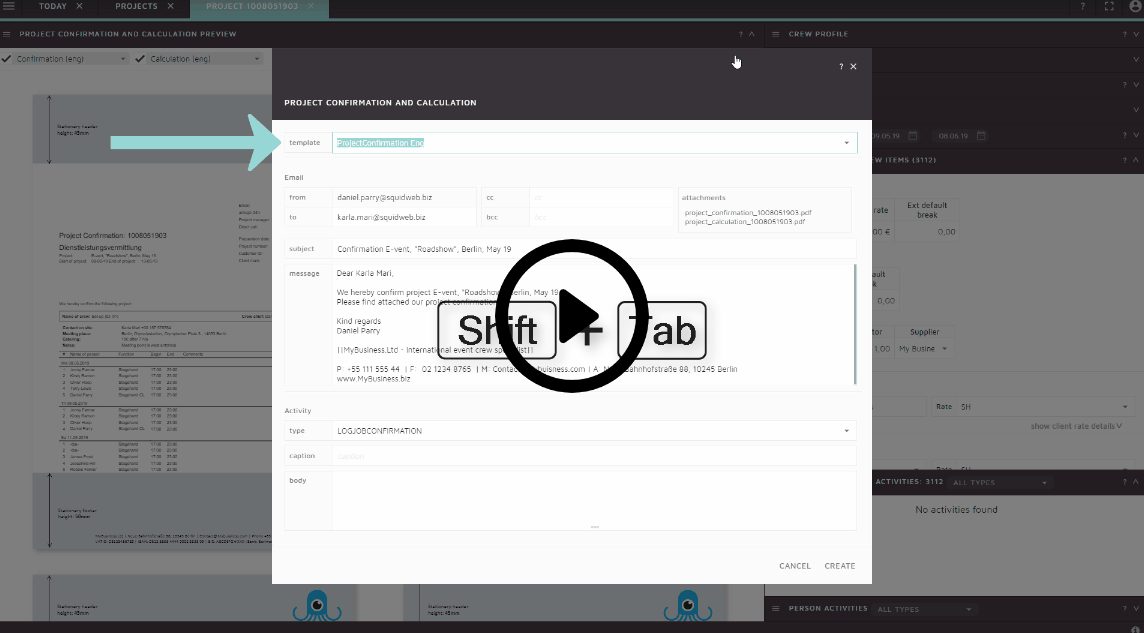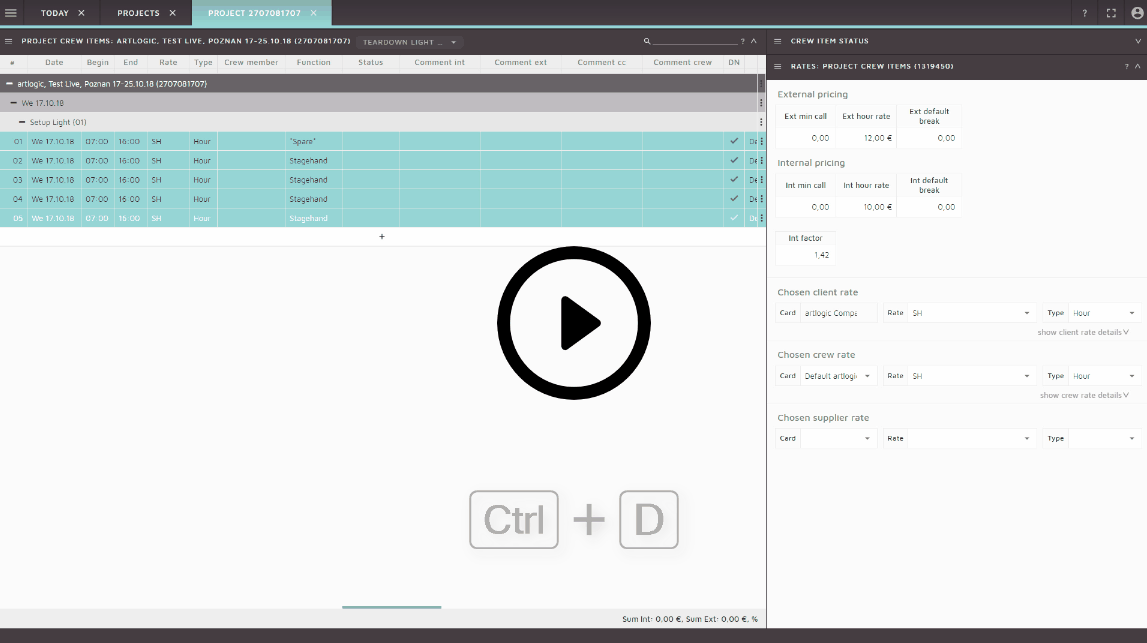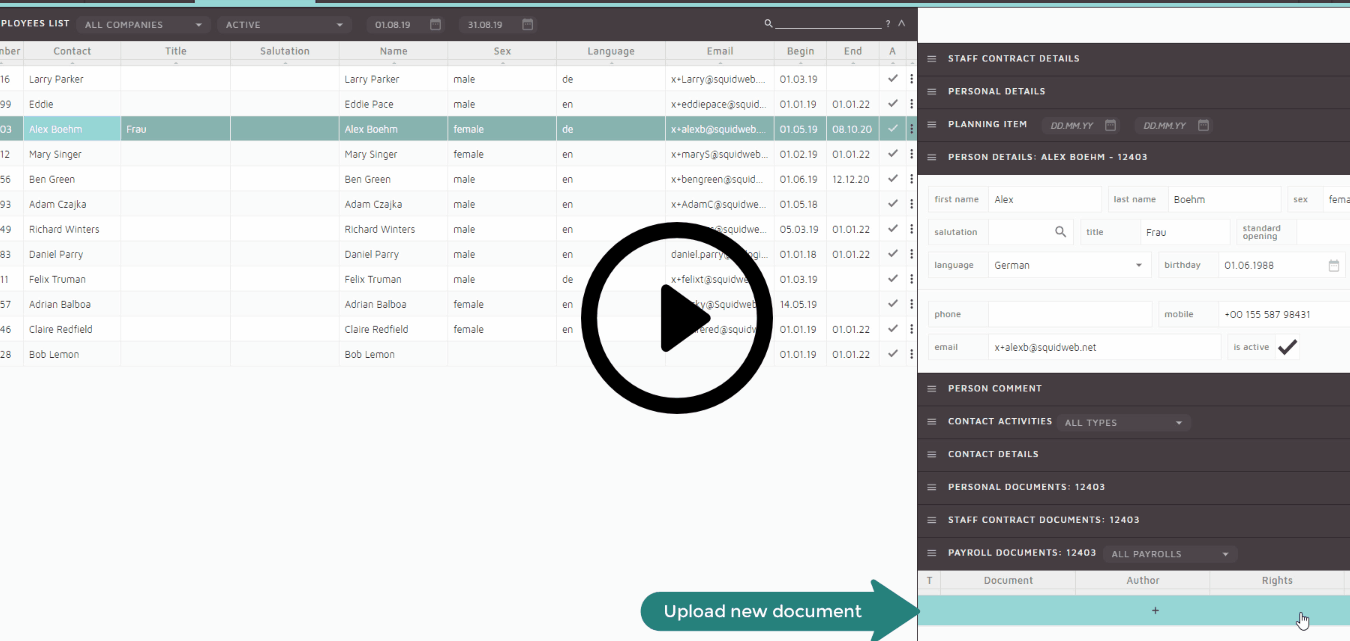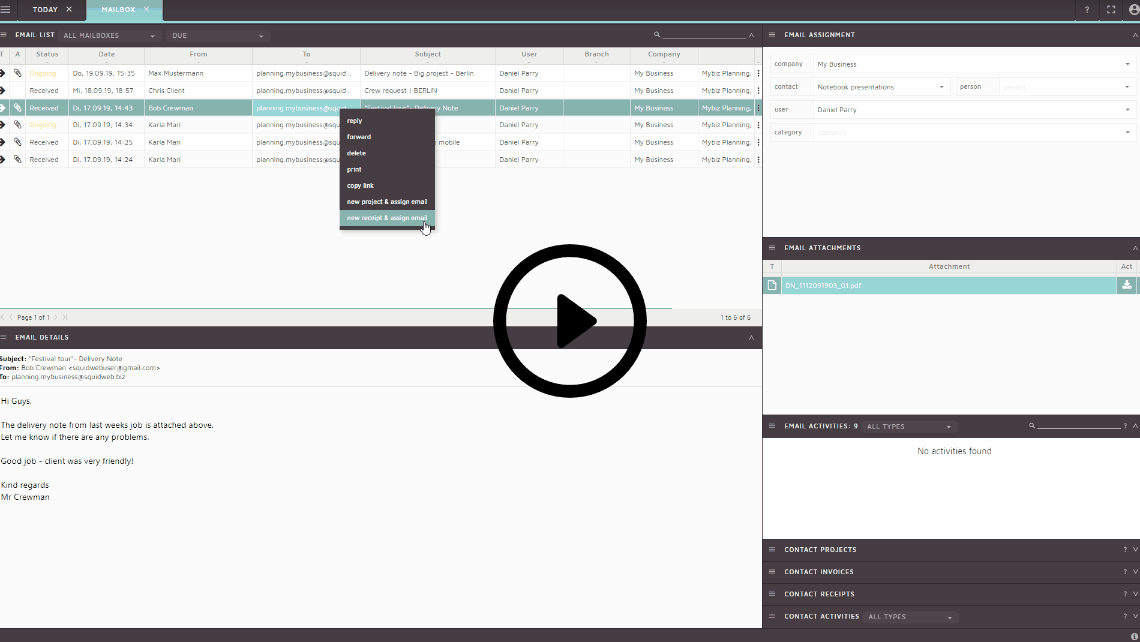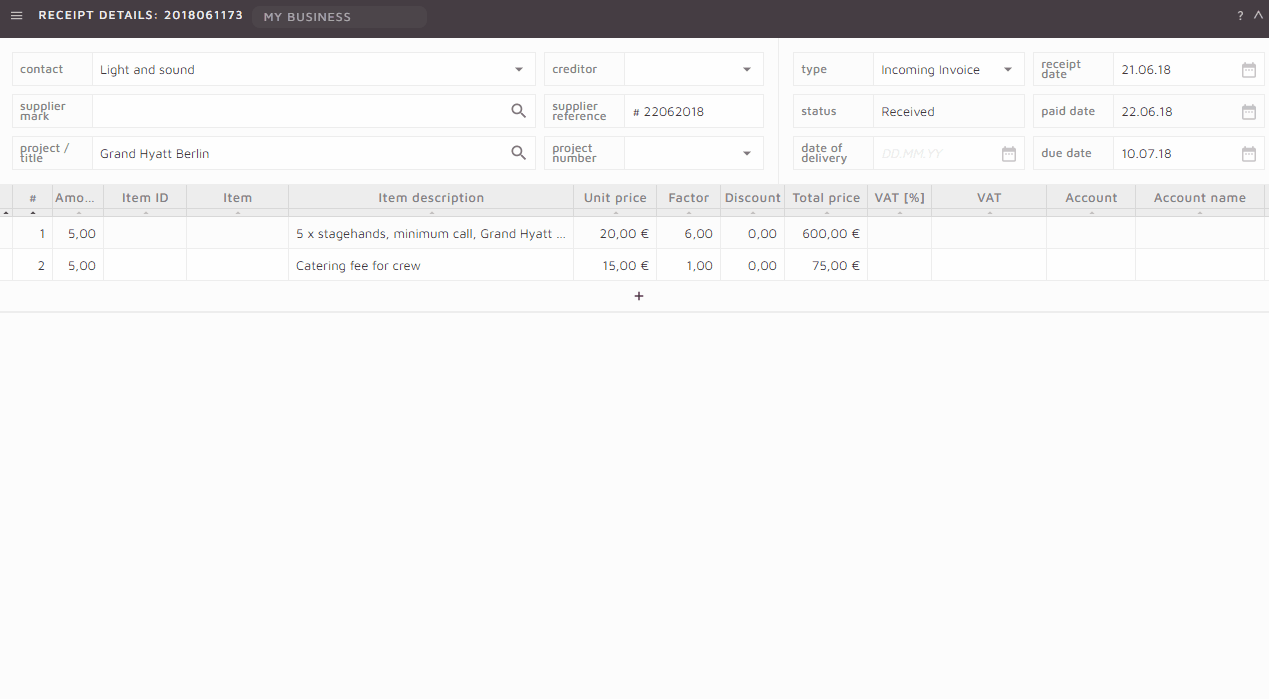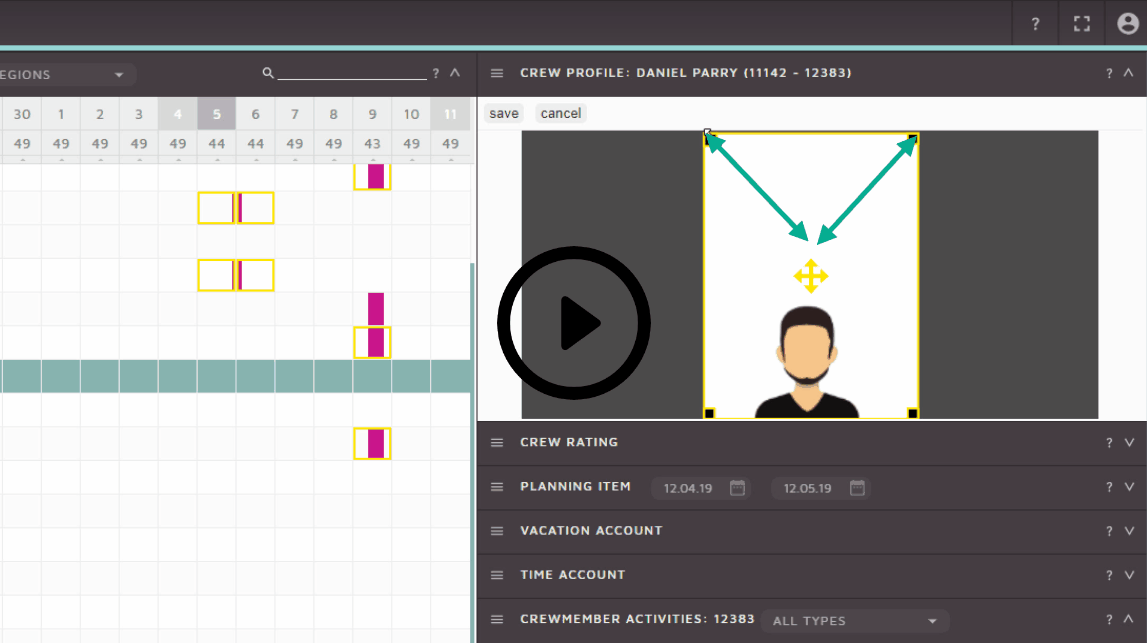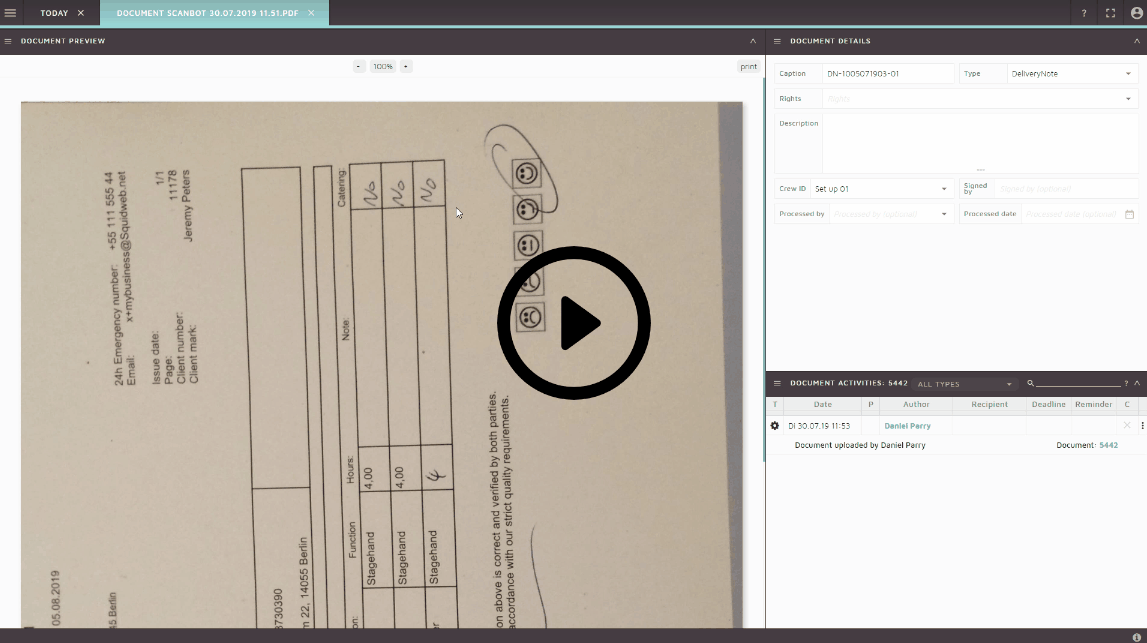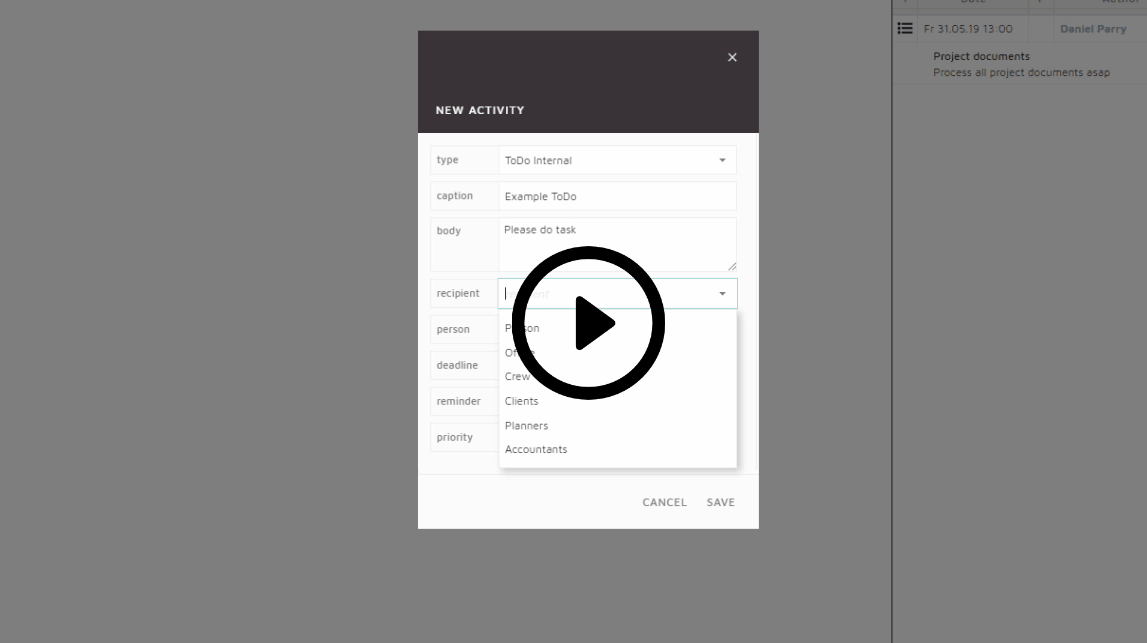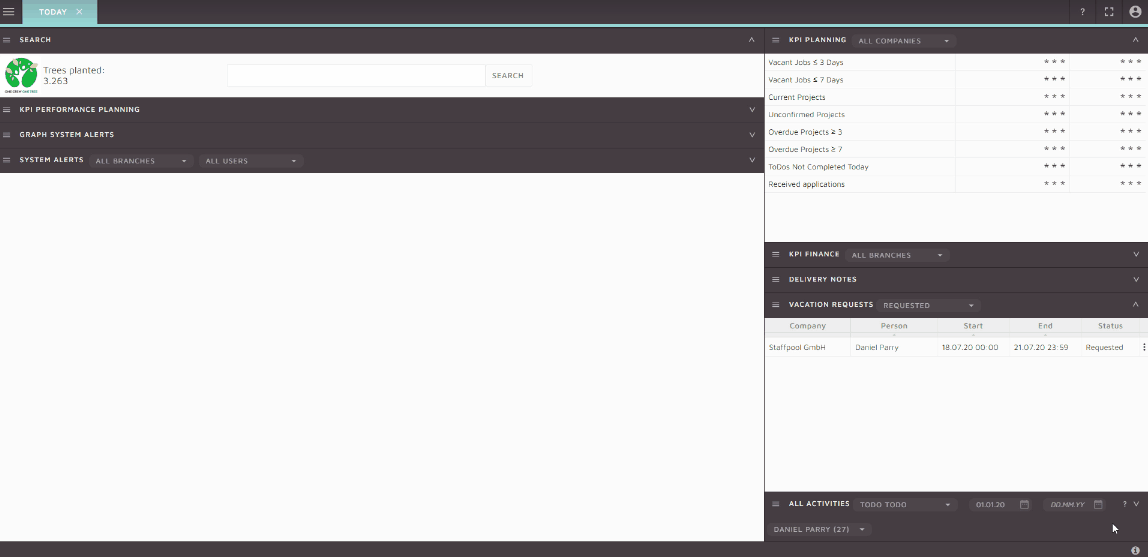Accreditation reports can be generated directly from a project page.
All crew details are exported from SquidWeb to an Excel file to be sent to your client as crew member accreditation.
Crew tags can be assigned to a crew member from their crew profile. Tags are used to filter the crew into groups based – applying a tag filter will show only the crew members with that tag assigned to their profile.
New tag groups can be created and edited anytime. New tag groups can be color coded and existing tag groups can be edited and customized.
Block dates are set when a crew member is unavailable to work for a set period of time, if an attempt to book the crew member is made over a block date, the planner will be alerted by the system.
Block dates are added in the Crew Planner and will allow you to set the duration, days and reason for the absence.
Individual or multiple weekdays can be blocked in one action with this feature. Great for crew members that are studying for example.
Bulk emails should be used to send groups of employees or clients information or updates regarding a project or your company.
A bulk, or group, email can be sent from SquidWeb in a number of ways: Crew planner, Project container menu, Employee list and the Mailbox.
Crew external expense report – Desktop
A crew member expense report is sent to an external payroll company when additional pay is required for an expenses such as parking or catering. The expense report can be uploaded to the project in SquidWeb and then assigned to the related crew member (PCI).
The crew profile comment field is located at the bottom of the crew profile container. Any information added to the crew profile comment will be displayed in the crew member details card in the mobile app for colleagues and clients to read.
Under the Profile Page of the mobile apps’ settings section , the Map service can be enabled and access to the location can be given.
If you create a new project via the context menu in the projects list, a new project dialog with the same client and company will be triggered!
The context menu is accessed by right clicking on a project or pressing the menu key on your keyboard.
Template documents can be set up to instantly generate reoccurring documents like staff contracts or payment agreements.
Create a Google doc using variables and link it to relevant area of SquidWeb and save the task of drafting new document ever again.
If you are working in squid and need access to the menu or to visit a different page, using these shortcuts will allow instant access:
[Menu] will open the context menu
[CTRL+Shift ] will open the container & main menu
[Return] will open the data row menu
After the project is done and the CL uploads the project reports to SquidWeb, it will appear on your today page.
Use the doc to fill in the project hours and then be sure to mark it as process so others know the job is done!
A correctly processed document will no longer appear in the today page documents container.
The mobile page “project vacancies” shows jobs (project crew items / vacant positions) for which crew members can apply. The application process requires a couple of clicks and the planner will be thoroughly notified so they can stay on top of the project organization without much effort.
SquidWeb mailbox has a number of keyboard shortcuts and features designed to help you manage your mailbox quickly and easily.
Here are some tips and features to help you get the most of the mailbox!
An Email can be marked as spam in the Mailbox by selecting it and simply pressing CRTL + X.
The email content field will be automatically updated to “SPAM” and the status will be set to “Deleted” once the mail is marked as SPAM, it will also disappear after the page is refreshed so no further action is needed.
When a rate card with an external minimum call is applied to a project, that minimum call will automatically be displayed on project calculation reports.
If a position is booked for only 2hrs, the project calculations will still display the full length of the minimum call.
The minimum call of individual positions can also be edited at any time from the rates’ container in the SidePanel, so you don’t need to edit the rate card if a different minimum call is agreed upon.
Tab works in SquidWeb in the same way it functions throughout Windows- Tab will move focus to the next tab stop and Shift+Tab will move focus back to the previous tab stop.
This can be used to navigate projects pages or dialoges.
However, when a dialog pops up, using Shift+Tab will jump focus straight to the last tab stop, allowing you to release the dialog instantly.
This feature will make creating project crews much faster.
CTRL+D will allow multiple crew positions to be copied to any other date, or crew, within the project. Its Copy/Paste but much better.
Select all the positions you which to duplicate and press CTRL+D to trigger the duplication dialog.
The default button will reset the project, including all filters, back to the original project view with a single click.
The button is located in the header of the project crew items container and once clicked, any crew filters or supplier selections you have made to the project since you started working on it will be reset to display all PCI’s and all crews in their original order
How to add a Pfändung document type to SquidWeb
Planners can create and edit receipts for invoices that relate to their own projects. Accounting staff can also create internal ToDo’s to give planners access to receipts.
The pre-call indicator displays the current status of the crew member’s check in process. A colored circle will be displayed next to the crew members name, in both the mobile and desktop version of the planning calendar.
For quotes are sent often or to multiple contacts (sending crew service conditions to new clients for example), a quote template can be created.
A template is created just like any other quote but the type is changed to “Template”, it can then be used at any time when created a new quote to save you the task of rewriting the same items again and again.
Simply leave the “amount” column empty so the template can be adjusted to meet and client request.
A receipt can be rejected by changing its status from the receipt details container menu.
Once a receipt’s status has been changed to “Rejected” it will also be marked as released and exported. An activity will also be created and logged when to tell other users why the Receipt was rejected.
If a crew member’s profile picture is bigger than 100kb it can slow SquidWeb down, if there are many crew members with large profile pictures this can greatly affect the time taken to load features like the crew planner.
To solve this issue simply resize the image to remove and unnecessary background content from the photo.
Documents that have been uploaded to SquidWeb with the wrong orientation can be rotated 90° left of right.
Open the document preview page and right click on the PDF preview to open the rotate option menu.
Click the scroll wheel on your mouse to open pages and features in a new tab.
This is very useful to quickly open multiple pages to work on or save for later.
ToDo’s serve as SquidWebs internal messaging system. Users can created a ToDo for another team member that links them directly to the page where the task needs doing.
Once the ToDo has been assigned to another user, it will be visible on the Today page of both the creator and the recipient until it is completed.
The only way to complete a ToDo, is to create a “ToDo Complete” and send it back to the creator.
You can even create ToDos for yourself!
Team ToDo’s are used to send messages to all users of a specific login type instead of an individual.
A Team ToDo can be created to all Accountants for example, instructing them to check all invoices before the months end.
Crew members can make a vacation request from the appointments page of the SquidWeb mobile app. Once the day is selected in the appointments calendar an option will appear at the bottom of the page to submit a vacation request.
Selecting “Request Vacation” will trigger the request dialog. The user can choose a period of up to 5 days, and which half of the day they want to request vacation time for.
Company stationery will be applied to all reports and documents created in SquidWeb so all your company’s important information is available for clients. There are some design criteria that need to be met when uploading your stationery to SquidWeb.
The stationery needs to be in the top 45mm and the bottom 50mm of the documents and it must be uploading in PDF form.
SquidWeb is full of shortcuts and features that will help make your life easier.
We have combined all the tips and tricks we learned from our users at the 2019 Squidlympics to create this ultimate user guide to efficient project creation.
Using these shortcuts will help you streamline your workflow and might help you out in the busy season…