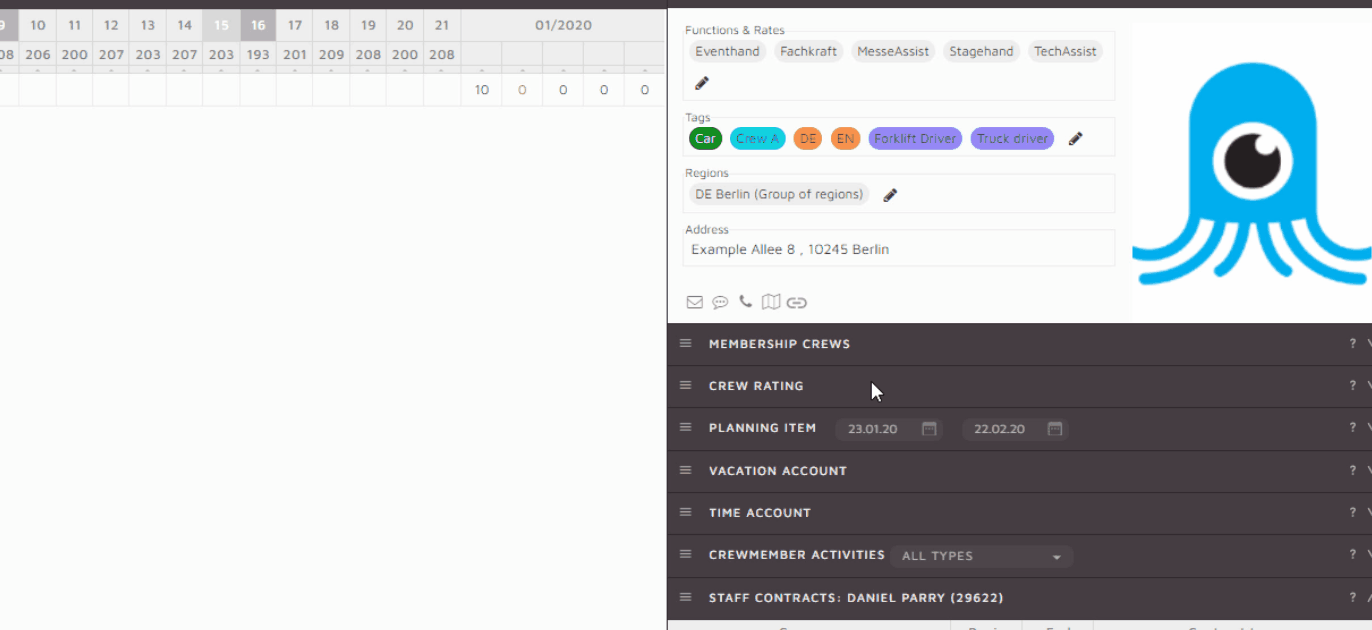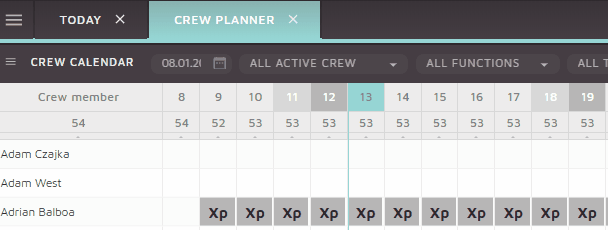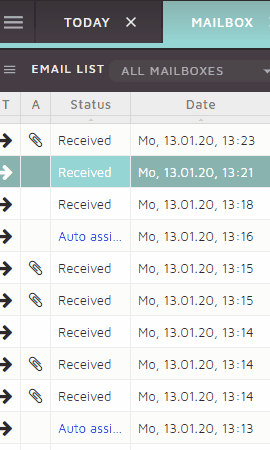Crew tags can be assigned to a crew member from their crew profile. Tags are used to filter the crew into groups based – applying a tag filter will show only the crew members with that tag assigned to their profile.
New tag groups can now be created and edited anytime. New tag groups can be color coded and existing tag groups can be edited and customized.
Open the tags dialog from any crew member profile to access these option. Here is a quick guide to show you how: