Bulk actions in projects
For a faster execution of actions enable the row selection so that project crew items can be selected. Once the row selection is enabled select as many or all group items with crew members.

When the selection is done now the bulk actions can be selected.
Bulk action: set status
When selecting bulk action: set status the dialog “Set status for x of x items” opens and within the dropdown selection user can select the following statuses:
* Has been cancelled
* SparetoFix
* Has changed
* Confirmed
* Requested
Upon selection one of the options from above an email dialog for sending new emails opens with the prefilled email template. Keep in mind if there is no email template created for the different statuses a toaster error will appear with the following message: “No templates for MSGJobHasBeenCancelled defined. Please contact with templates administrator to set it up.” Once the email is sent the selected status will be shown in the project crew item list under Status.

Bulk Action: set date, times and status
A user can perform a quick bulk action by selecting this option and either changing the date, times (start and end time or both) and the status. These actions can be performed altogether or just one out of the three, being independent of each other.
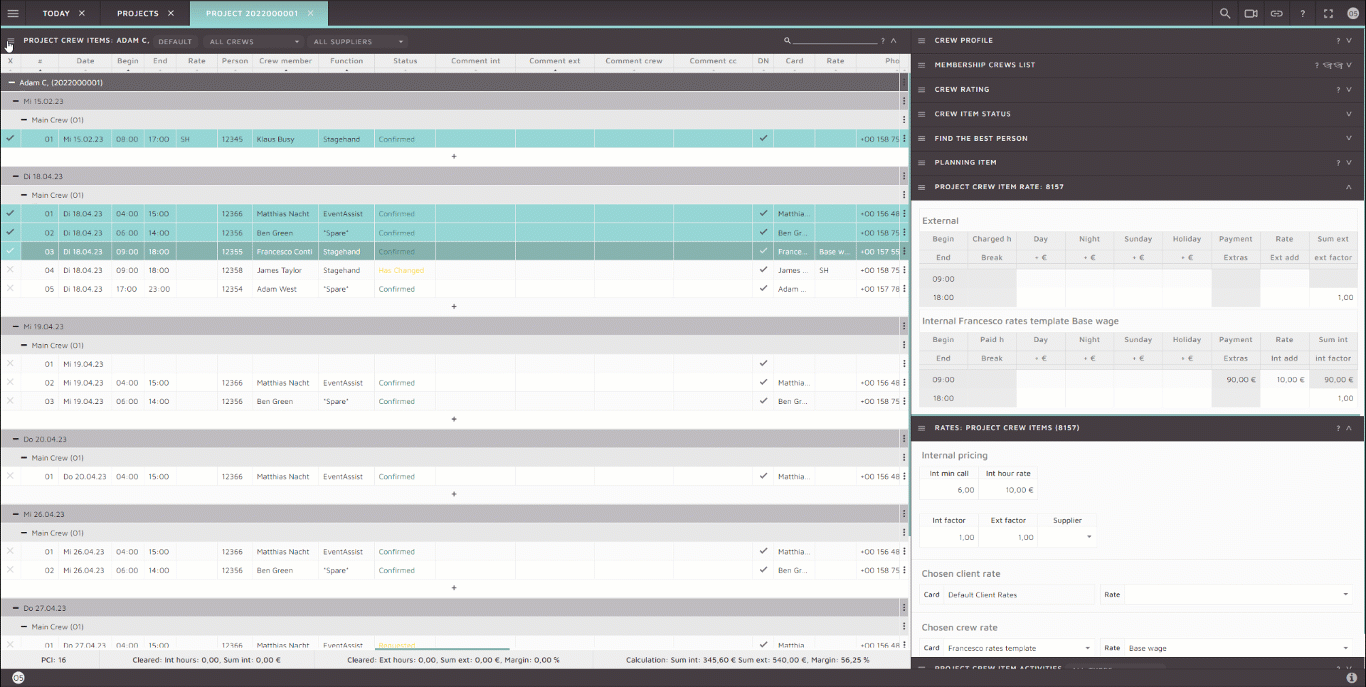
Bulk action: set to cancel & set to cancel (*)
The dialog “Set X items to cancellation” opens and within the dropdown a log note can be added to reason why the cancellation was selected. Once cancellation has been set it will be shown under the “Functions” column. When selecting the set to cancel (*) the cancellation will not be shown everywhere. Simply stated the cancellation will be more internal and will not appear under quotes, calculations etc. The exact mapping of appearance can be found here: Page: Projects#Based_on_functions_and_functions_types

Bulk Action: email all crew members
The dialog opens with the email “New message to X selected crew members”. All crew members can be emailed given that they have an email set up within their profile. Once the email is ready to send, click send and the email will be automatically send to all crew members.
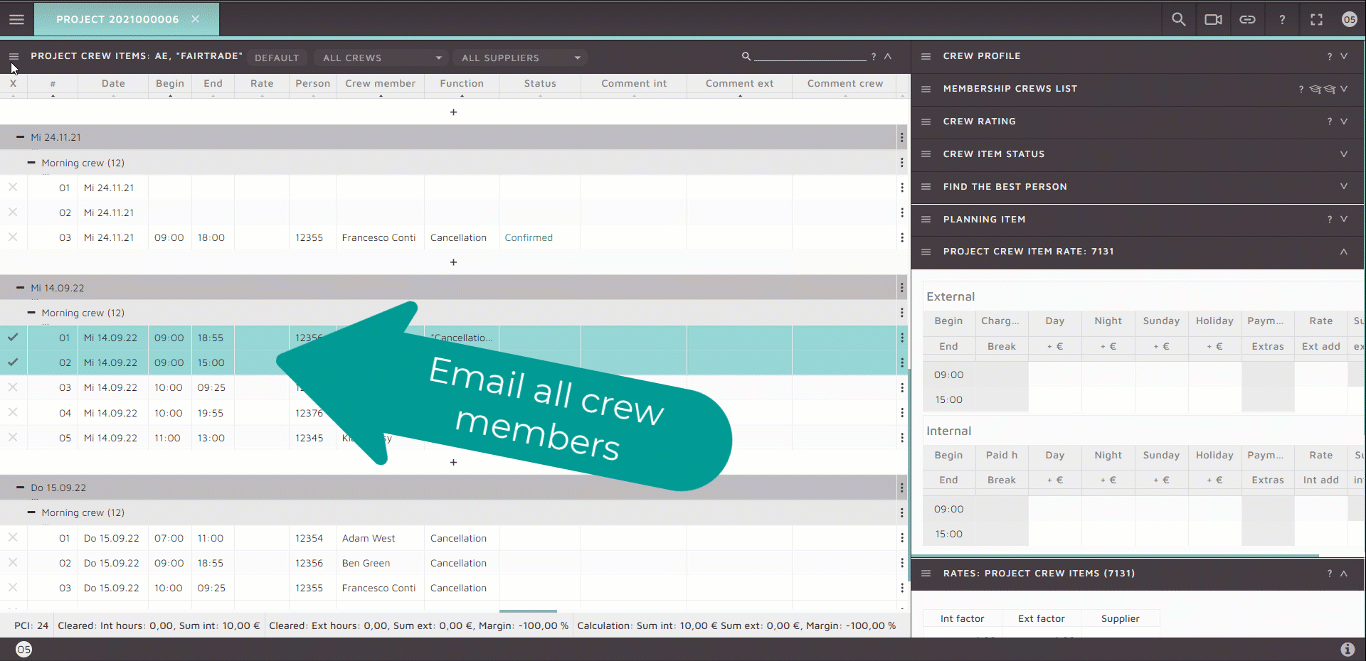
Bulk Action: bulk email to selected
Once the row selection has been enabled and crew items have been selected the user can select Bulk email to selected and the dialog will open with the email “New message to X selected crew members”. Only selected crew members will be emailed.
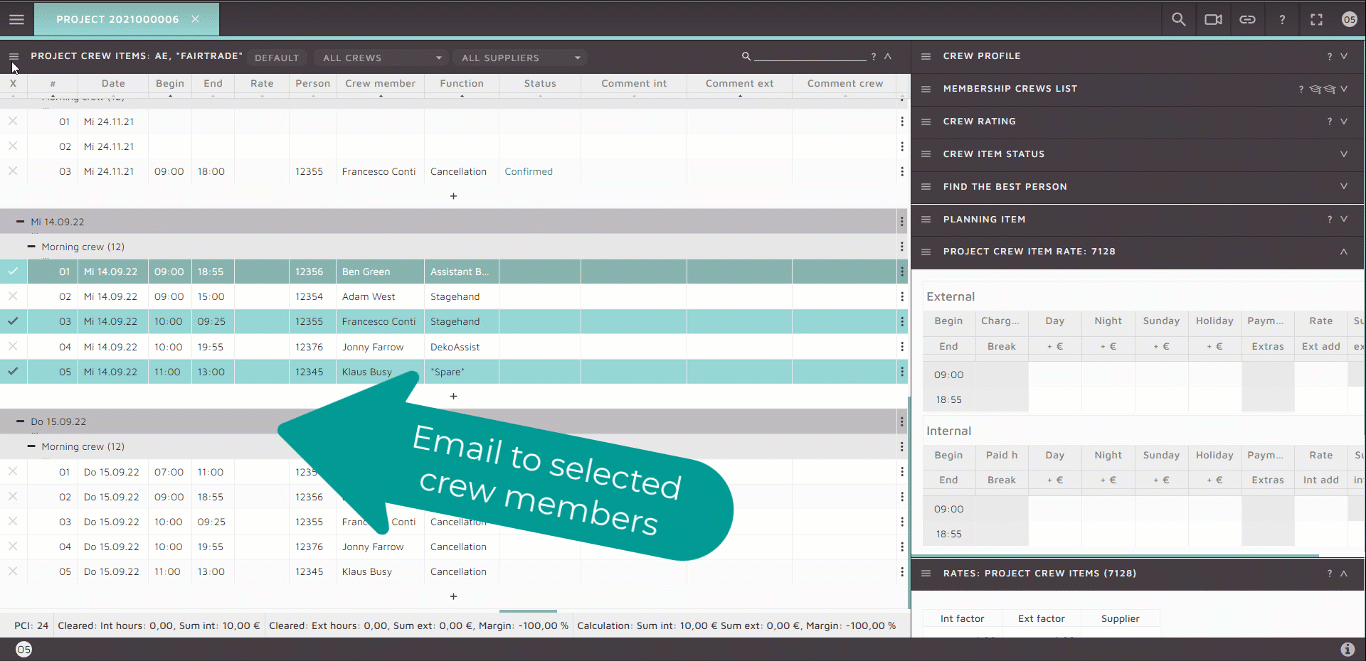
Bulk Action: add spare
A quick Add spare action can be performed to insert a new position.

Automate the process by adding a robot to add spare.

Suggest crew
A user can perform a bulk action on suggesting a crew members based on the input data. Unlike the Find the best person feature this option is a fully automated option meaning the Project crew items will be automatically changed based on the suggested crew.
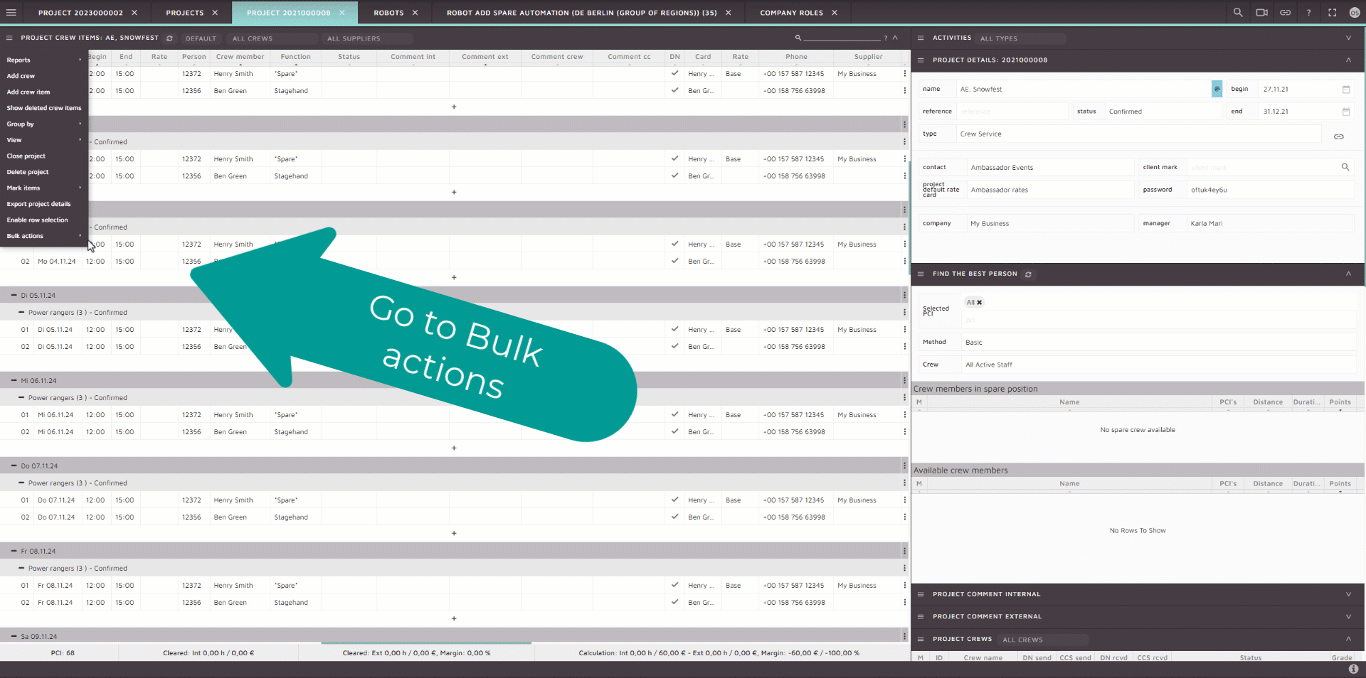
Change crew
When crew members need to be changed from one project crew to another, the bulk action can enable a quick and easy chanbe by selecting the crew members and applying Bulk Action Change Crew.
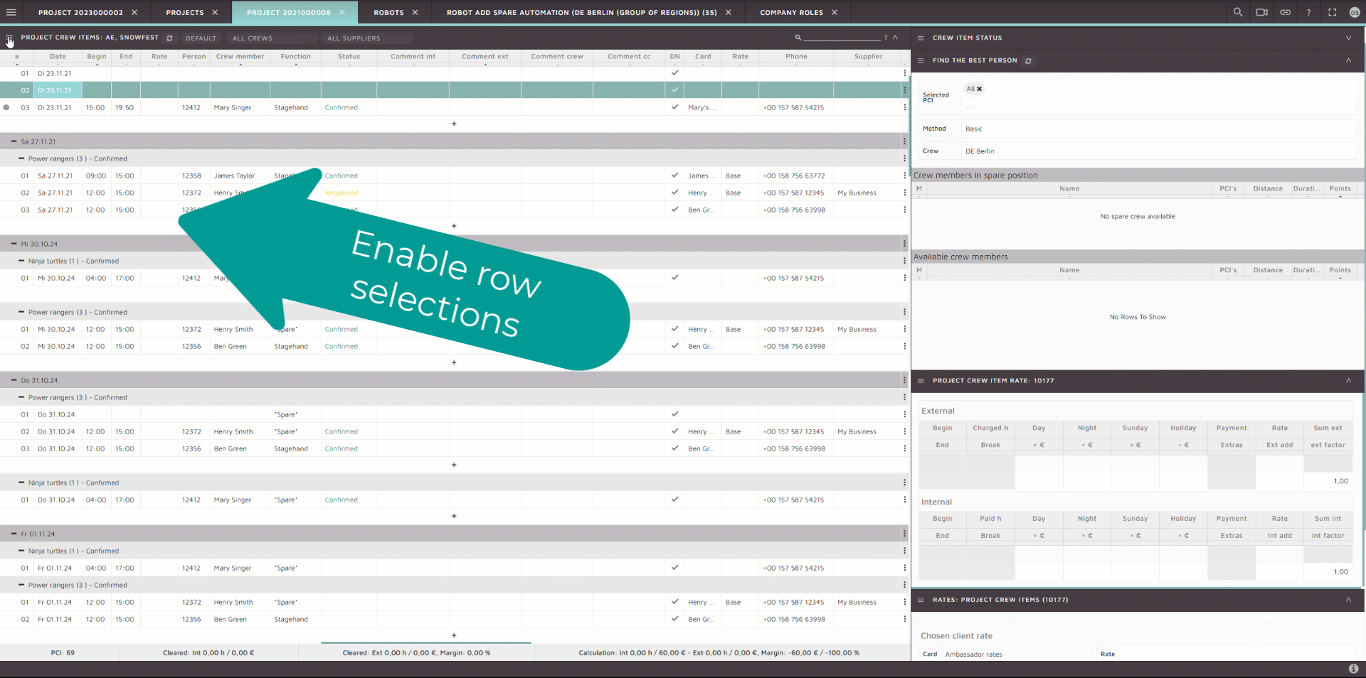

Leave a Reply
Want to join the discussion?Feel free to contribute!