Upload Company Documents
Company documents, such as terms of trade, can be uploaded via the Company Settings page in SquidWeb. Once uploaded SquidWeb will create a unique URL for the document that can be added to emails for clients to download when they please, even if the document is updated the URL will always be the same, so you will never need to send a new link.
To upload new company document:
- Navigate to Settings from the SquidWeb Dashboard main menu
- Select Company Settings
- Scroll down to the “Company documents” section
- Select the upload icon
- Select the PDF from your device
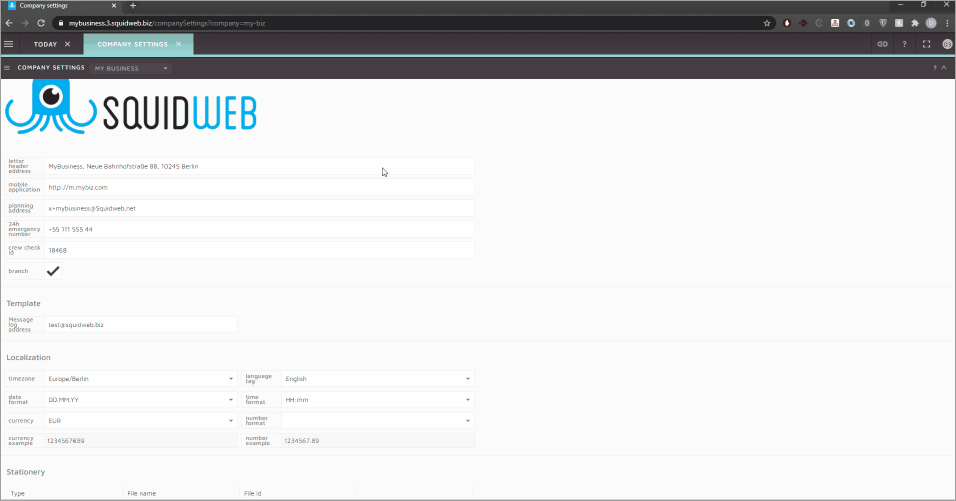
Updating a document can be done at any time by simply uploading a new PDF to Company Documents.
To upload a new version of a document, use the Action menu on the right of the section and select Upload before choosing your file.
The version counter will indicate which version is currently uploaded to the system:

The URL does not change when the document is updated – This is because it may be used as a download link for the document. Clicking the hyperlink icon in the Company Documents action menu, located on the right of the upload, will copy the URL to your clipboard. Pasting this, into an email for example, will produce a link to the document that will automatically download when clicked. The latest version of the document will always be assigned to this URL. Even if you have updated the document multiple times, when a user clicks this link, they will always be directed to download the most recent upload:


Leave a Reply
Want to join the discussion?Feel free to contribute!