Membership Crews
The membership crew feature allows users to assign a crew member to a specific crew that can then be easily filtered in the Crew Planner.
A membership crew can be assigned to a client and company. Once they are assigned to a client, they are immediately visible in the client app.
Crew members can be assigned to membership by the Membership Crews container; located under the Crew Profile container on the Crew Planner page or on the Contact Person Details page.
Membership crews can be assigned, created or edited from the membership crews container; located under the Crew Profile container on the Crew Planner page or under the Person emails container on the Contact Person Details page.
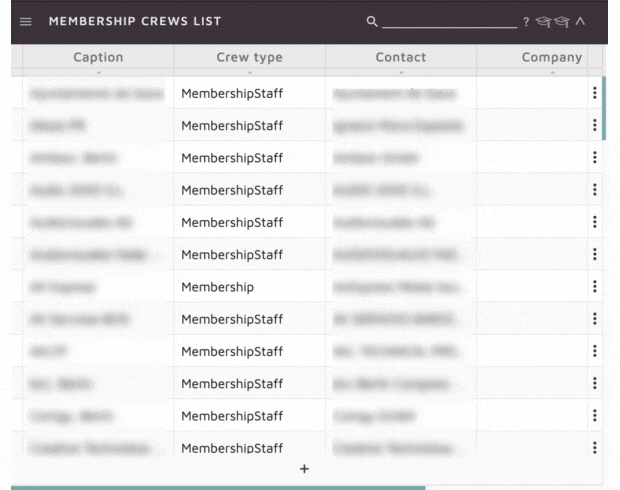
Assigning a crew member to membership crew
To assign a crew member to a membership crew, select the crew member (if you are on the crew planner) and select “Assign to membership crew” from the container menu.
The Assign dialog will be triggered. Select the crew you wish to assign the crew member to and choose the type of assignment, Blacklist or Whitelist. If a crew member is blacklisted for a specific membership crew they will not appear in any searches for this crew. A beginning and end date can also be added to a membership assignment, if the crew member is only working for a single project or on a seasonal arrangement, for example.
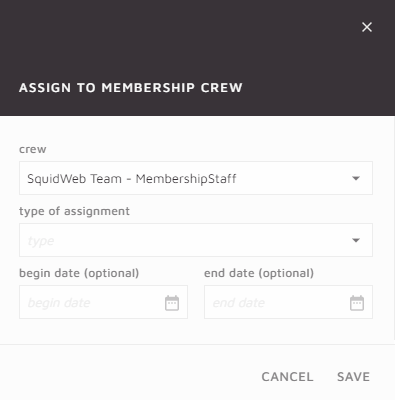
A beginning and end date can also be added to a membership assignment, if the crew member is only working for a single project or on a seasonal arrangement for example.
Add new membership crew
To create a new membership crew select “Add new membership crews” from the menu. The new crew dialog will be triggered.
There are 3 crew types to choose from:
- Membership
- MembershipStaff
- Blacklist
The description field is optional but you must assign a contact and company to the new crew.
Set the crew to active in order for it to appear in the membership crews list.
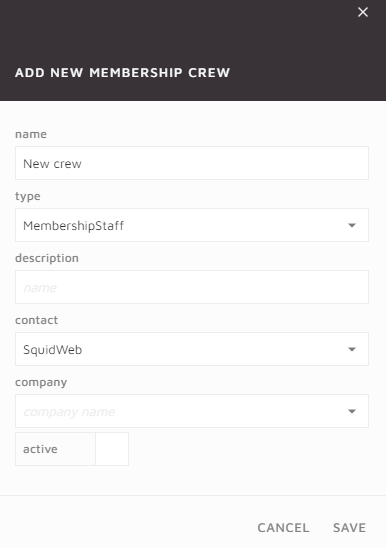


Leave a Reply
Want to join the discussion?Feel free to contribute!